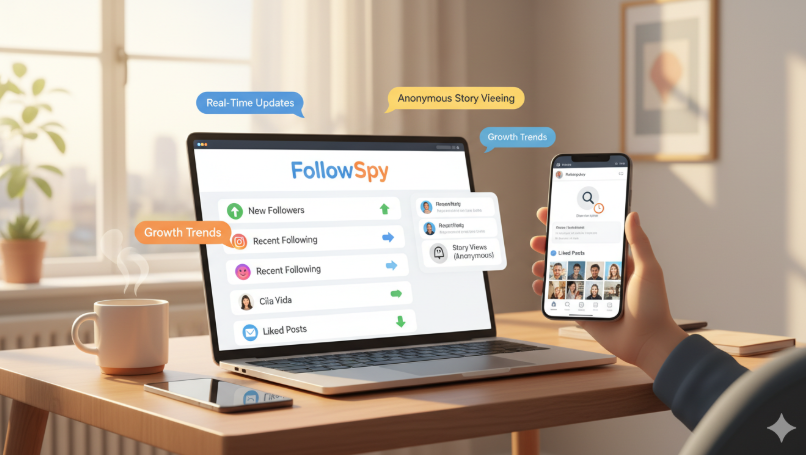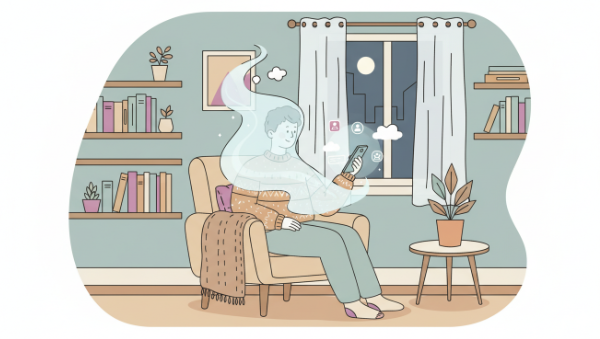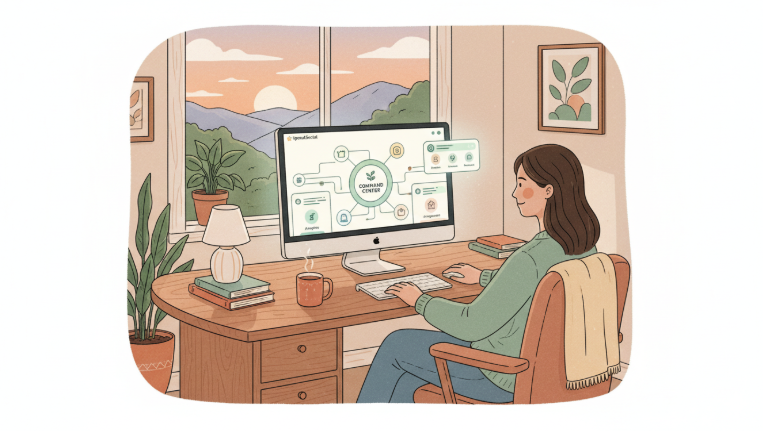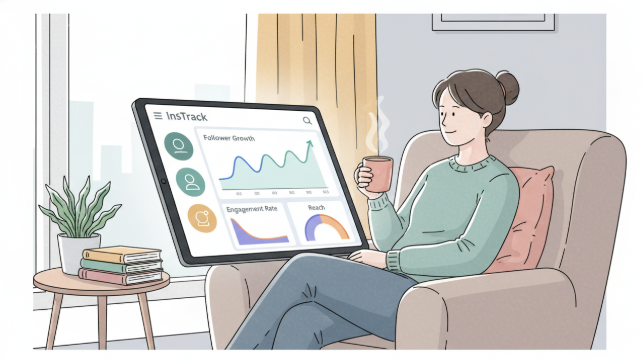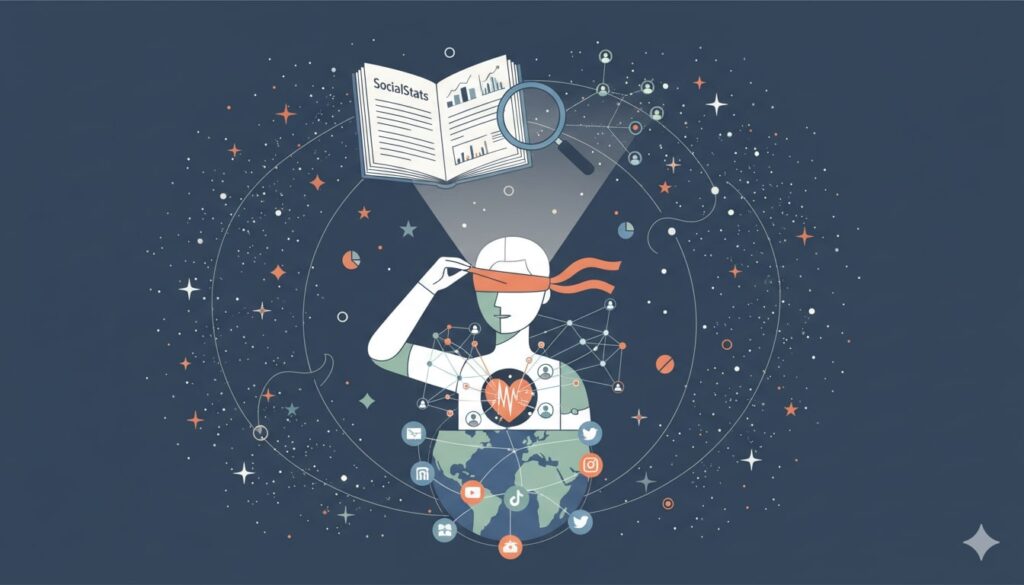DolphinRadar’s dashboard displaying activity timelines and daily usage reports.
Have you ever deep dived into someone’s social media account but not been able to find what you’re looking for because of the user interface? Maybe you’re concerned about your partner’s behavior online, or you might be a parent wanting to ensure your child is staying safe on Instagram. There are dozens of reasons why you might use an Instagram activity tracker, whether you work in digital marketing, you’re doing research, or want to keep tabs on a family member.
You can use an Instagram activity tracker in several ways, from seeing which accounts someone follows to when they’re active online and the type of content that they engage with. DolphinRadar … Read the rest